This guide will list several possible ways to fix any latency or crashes you maybe encountering in-game.
Windows 10/11:
Disable Hyper-V
Step 1: Search for add or remove programs and hit enter
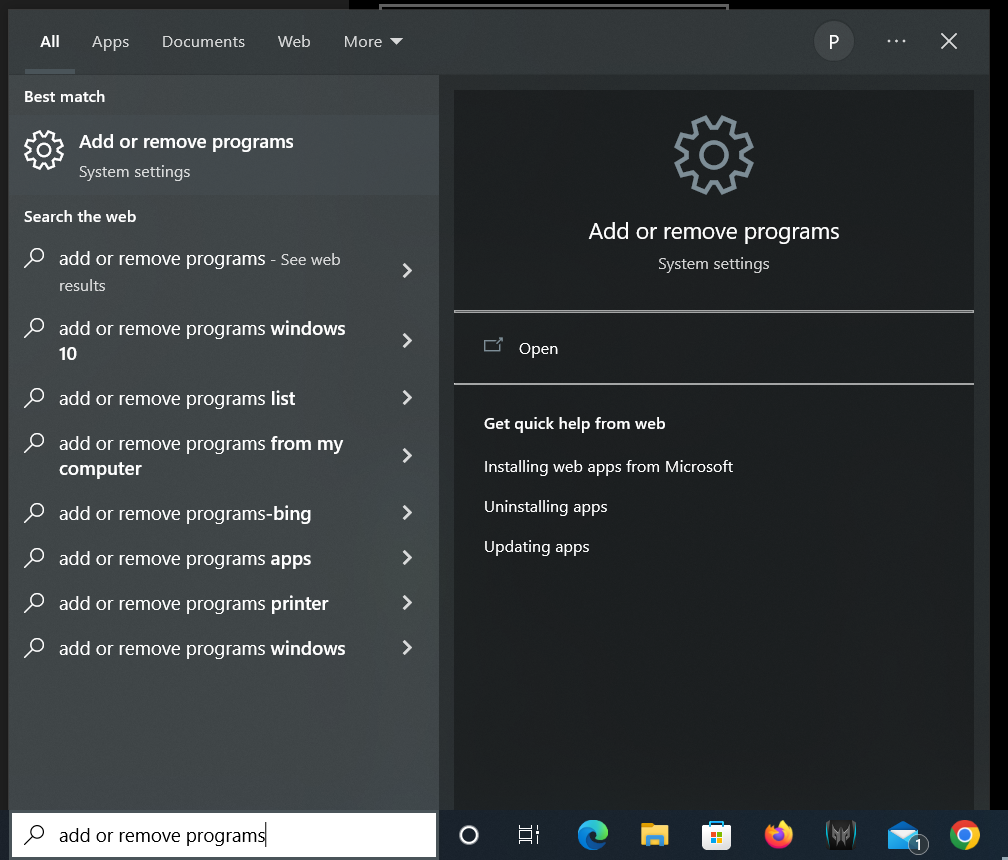
Step 2: Click Programs and Features
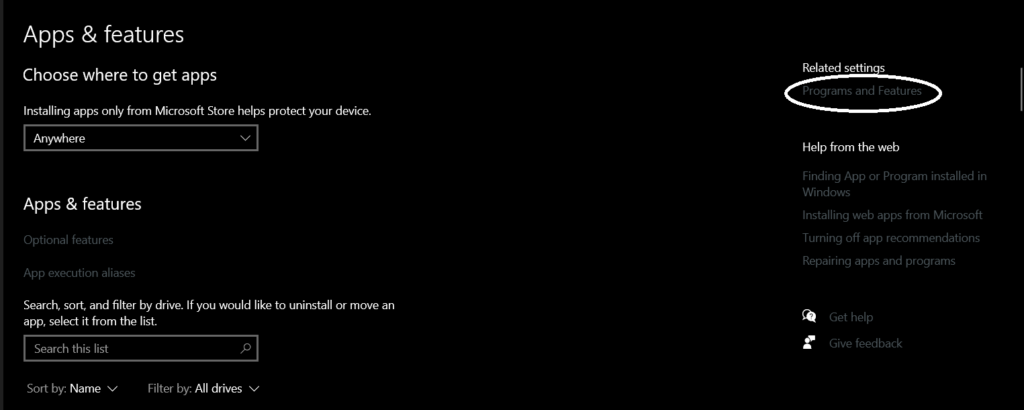
Step 3: Click Turn Windows Features on or Off on the left-hand corner of the new window
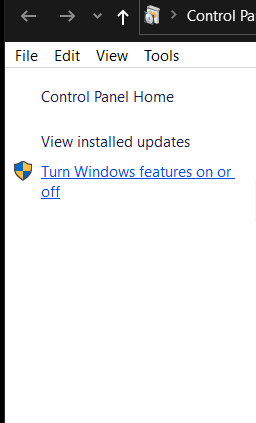
Step 4: Uncheck all Hyper V Options
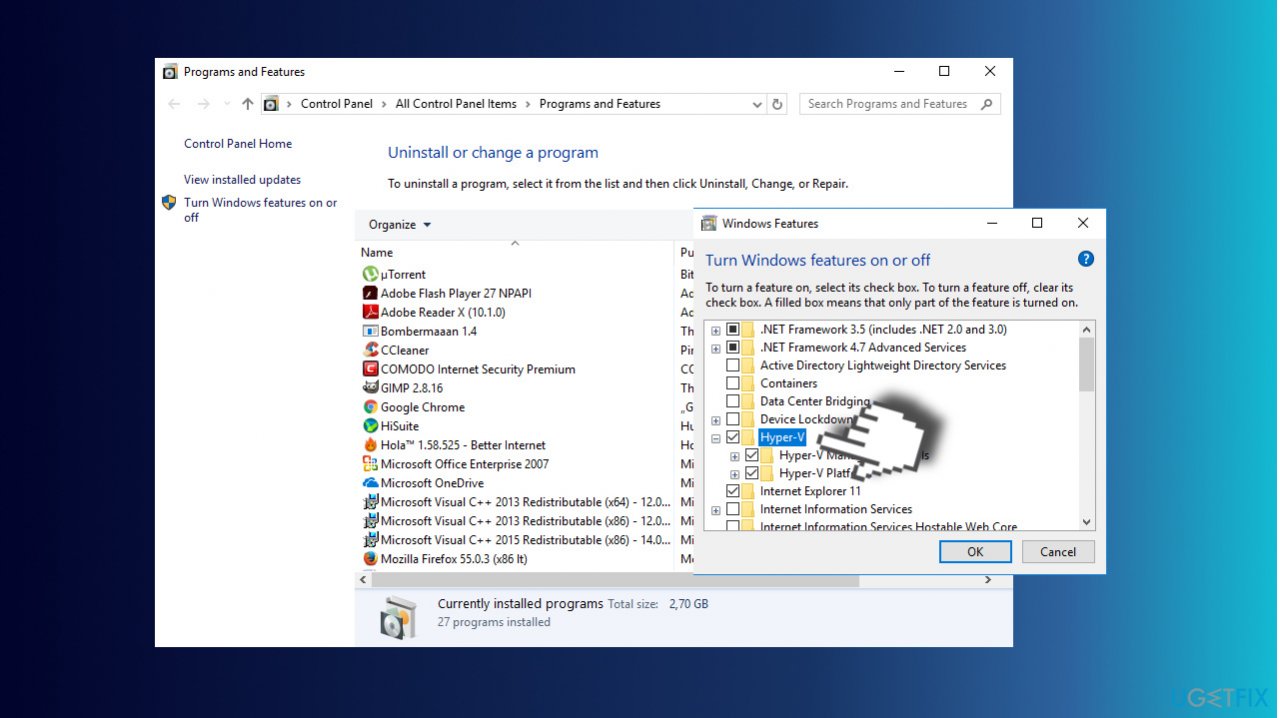
Step 5: Uncheck Virtual Machine platform and Windows Hypervisor Platform as well

What if Hyper-V is not found in the above steps?
Press windows key and search for Windows Powershell and run it as Admin.
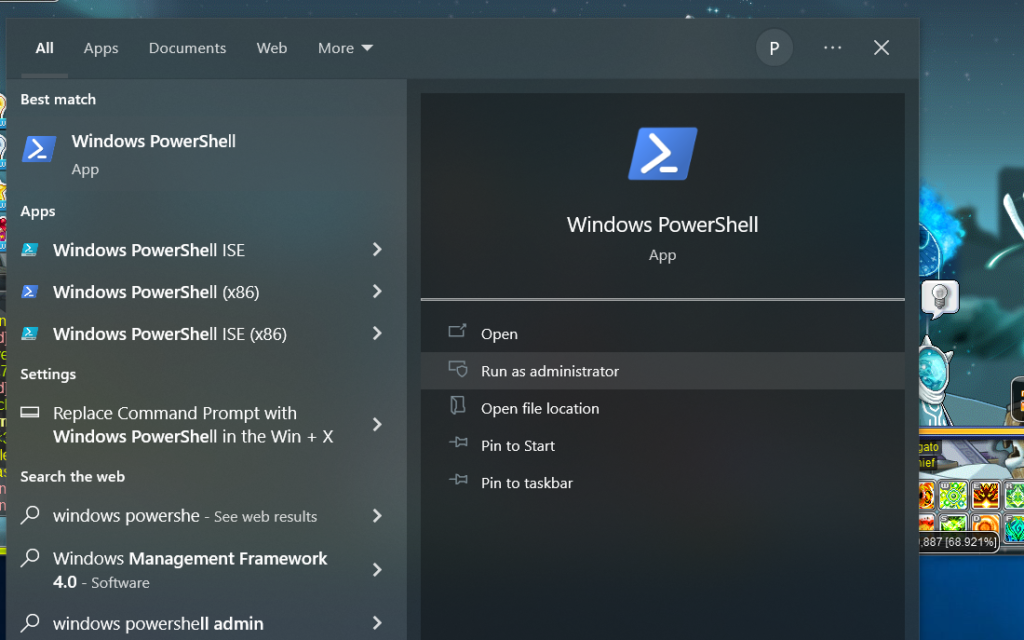
Copy and paste the following below into windows powershell (example shown below) and press enter
Disable-WindowsOptionalFeature -Online -FeatureName Microsoft-Hyper-V-All

Continued Steps After disabling Hyper-V
Step 7 After disabling Hyper-V:
Search for CMD and run it as Admin
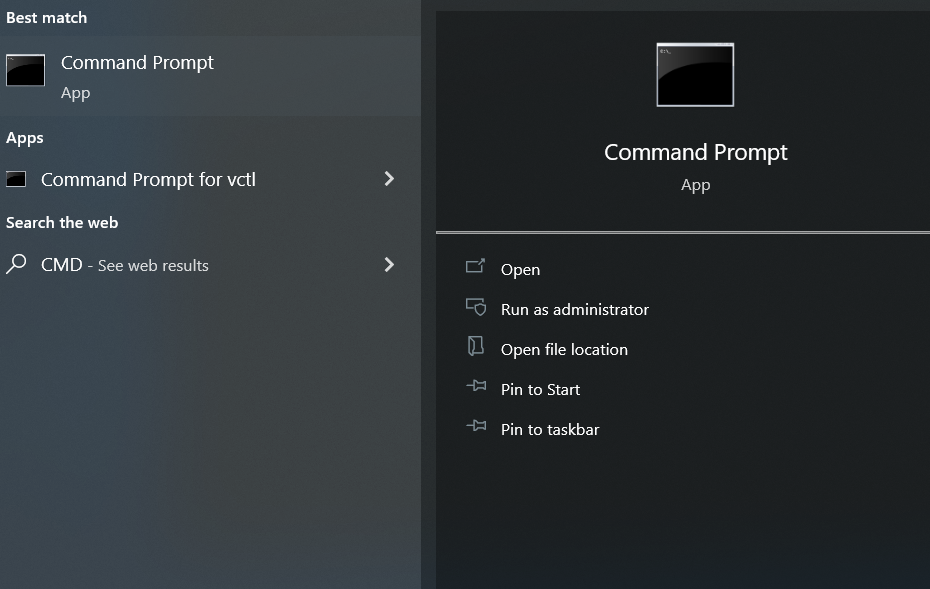
In CMD copy the below line and paste it into CMD and press enter. An example is shown below
bcdedit /set hypervisorlaunchtype off
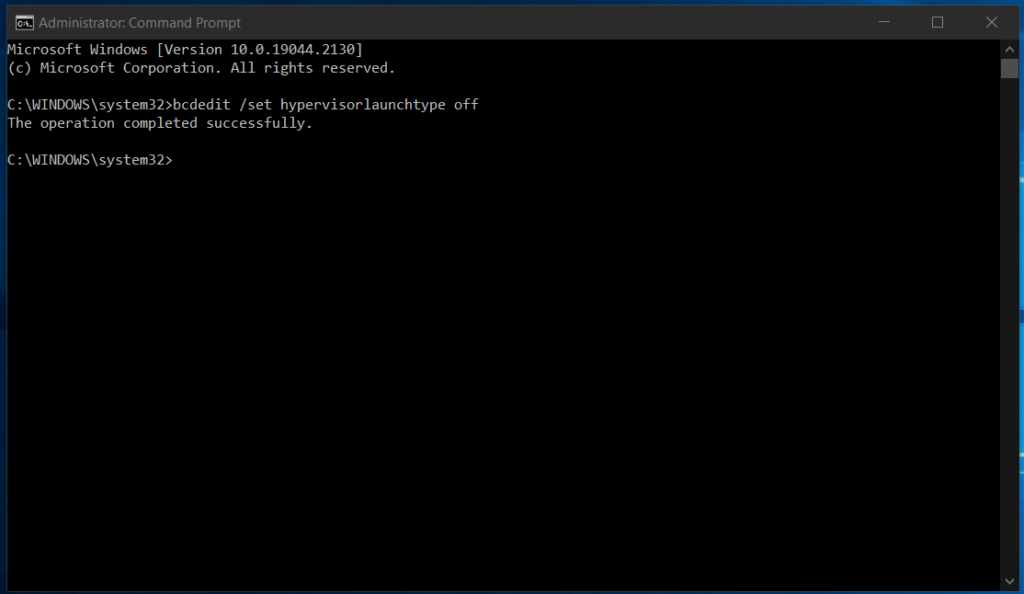
Step 8: Restart PC
If this does not solve your lag or crashing issues follow the next steps.
Step1. Click Gear icon and go to options
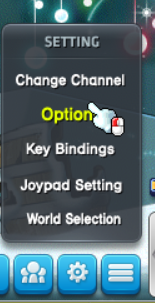
Step 2. Click 64bit and uncheck Memory-mapped i/o set your max memory limit to whatever your ram limit is and restart maple.
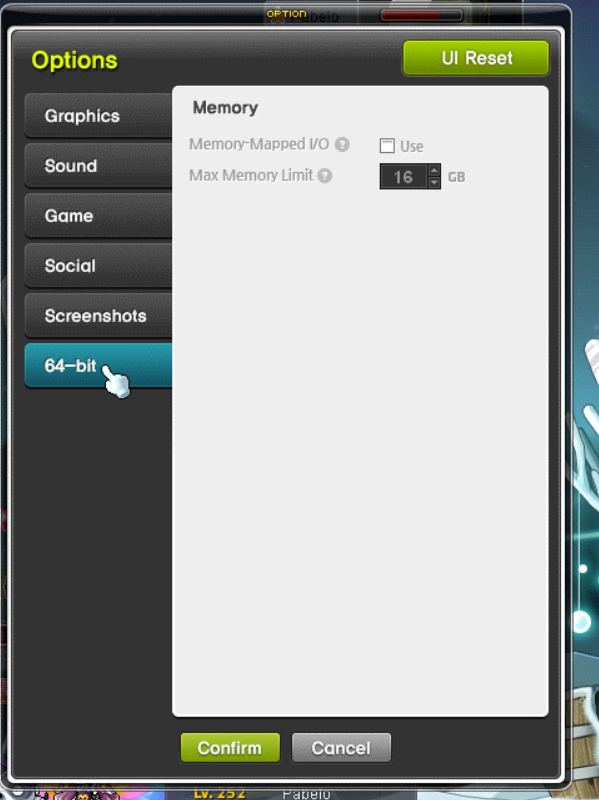
If this lags your maple more then checkmark it again.
Lastly in graphics try disabling V-Sync as it may encounter issues on some PC’s
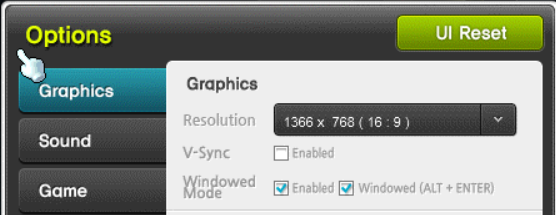
How to whitelist maplestory for your anti-virus
If you are using Avast, Click Menu at the top right corner then Settings.
Click General then exceptions and add exception
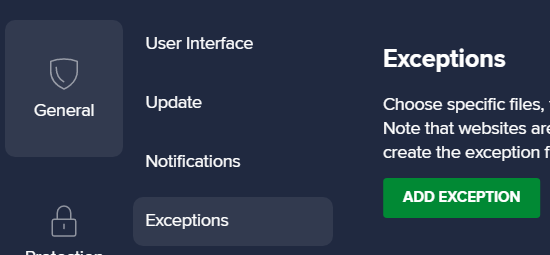
Look for your maplestory folder and checkmark it and press okay.
Now your folder is whitelisted from the antivirus


